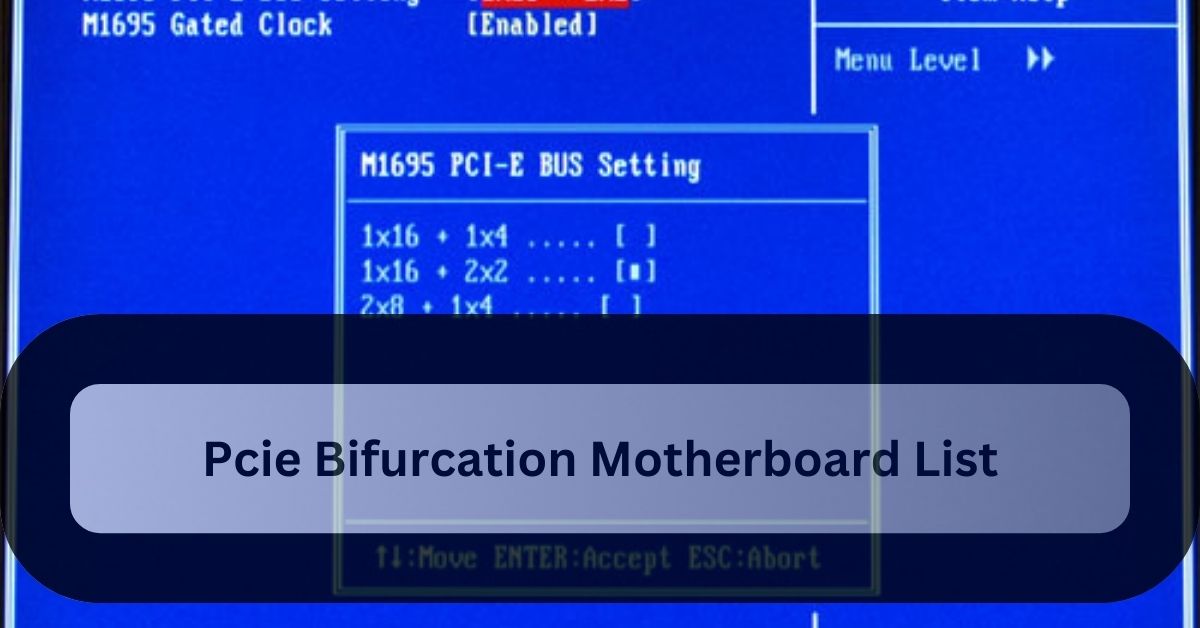
Pcie Bifurcation Motherboard List a single PCIe slot to be split into multiple smaller slots, enhancing expansion options. Notable models include the ASUS ROG Crosshair VIII Hero, MSI MEG Z490 Godlike, and Gigabyte TRX40 AORUS XTREME. These motherboards offer flexible configuration through BIOS settings for added versatility.
This article provides a list of motherboards that support PCIe bifurcation, along with detailed explanations and considerations.
What is PCIe Bifurcation?
PCIe bifurcation refers to the ability to split a PCIe slot into multiple lanes. For instance, a motherboard that supports PCIe bifurcation can turn a x16 PCIe slot into two x8 slots or four x4 slots. This feature is particularly useful for high-performance setups that require multiple NVMe SSDs or GPUs but have limited PCIe slots.
Top Motherboards with PCIe Bifurcation Support:
Here’s a curated list of motherboards known for their PCIe bifurcation capabilities:
1. ASUS ROG Crosshair VIII Hero (Wi-Fi):
Chipset: AMD X570.
PCIe Slots: 1 x PCIe 4.0 x16, 1 x PCIe 4.0 x16 (x8 mode), 1 x PCIe 4.0 x4.
Bifurcation Support: Yes, configurable via BIOS.
Notable Features: High-quality capacitors, robust power delivery, and excellent cooling solutions.
2. MSI MEG Z490 Godlike:
Chipset: Intel Z490
PCIe Slots: 3 x PCIe 3.0 x16 (supports bifurcation modes)
Bifurcation Support: Yes, configurable via BIOS
Notable Features**: Advanced cooling solutions, premium capacitors, and high overclocking potential.
3. Gigabyte TRX40 AORUS XTREME:
Chipset: AMD TRX40
PCIe Slots: 2 x PCIe 4.0 x16, 1 x PCIe 4.0 x4
Bifurcation Support: Yes, via BIOS settings
Notable Features**: Massive heatsinks, dual LAN ports, and premium build quality.
4. ASRock X570 Taichi:
Chipset: AMD X570.
PCIe Slots: 2 x PCIe 4.0 x16, 1 x PCIe 4.0 x4.
Bifurcation Support: Yes, through BIOS settings.
Notable Features: Unique design, stable overclocking, and robust power delivery.
5. ASUS ROG Zenith II Extreme Alpha:
Chipset: AMD TRX40.
PCIe Slots: 4 x PCIe 4.0 x16.
Bifurcation Support: Yes, with detailed BIOS configuration options.
Notable Features: Excellent cooling, high-quality components, and extensive connectivity options.
How to Configure PCIe Bifurcation?
1. Enter BIOS/UEFI: Restart your computer and enter the BIOS/UEFI settings by pressing the designated key during boot (usually DEL or F2).
2. Find PCIe Settings: Navigate to the PCIe settings section in the BIOS menu.
3. Select Bifurcation Options: Choose the desired bifurcation mode (e.g., x8/x8 or x4/x4/x4/x4).
4. Save and Exit: Save the changes and exit the BIOS. Your motherboard will now support bifurcation according to the settings.
What is the split transaction mechanism in PCIe?
The split transaction mechanism in PCIe is a method that breaks down a single long transaction into smaller segments. This allows the system to handle other transactions while waiting for the completion of the split transaction, reducing overall latency and improving efficiency.
It helps in managing large data transfers more effectively by allowing the PCIe bus to stay active and responsive. This mechanism enhances the overall performance of PCIe by minimizing delays and optimizing data throughput.
Which Gigabyte motherboards support PCIe bifurcation?
Gigabyte motherboards like the TRX40 AORUS XTREME and Z490 AORUS XTREME support PCIe bifurcation. Check the motherboard’s manual or BIOS settings for detailed bifurcation options and configurations. Ensure your motherboard’s firmware is up to date to access these features.
What CPU/Mobo supports x4,x4,x4,x4 bifurcation?
CPUs and motherboards that support x4, x4, x4, x4 PCIe bifurcation include:
1. ASUS ROG Crosshair VIII Hero (Wi-Fi):
This motherboard features PCIe 4.0 slots that can be configured for x4, x4, x4, x4 bifurcation through BIOS settings. It’s ideal for high-performance AMD Ryzen builds.
2. ASRock X570 Taichi:
Known for its flexible PCIe slot configuration, this motherboard supports bifurcation and allows for x4, x4, x4, x4 setups, making it suitable for users needing multiple NVMe SSDs or GPUs.
3. Gigabyte TRX40 AORUS XTREME:
Designed for AMD Ryzen Threadripper processors, this motherboard provides robust PCIe bifurcation options, including x4, x4, x4, x4 configurations, ideal for high-end workstation setups.
For CPUs, any compatible AMD Ryzen or Threadripper processor should work with these motherboards, as long as the motherboard’s BIOS supports the desired bifurcation configuration. Ensure to check the specific BIOS settings and firmware updates to fully utilize bifurcation features.
Conclusion:
Selecting a motherboard with PCIe bifurcation capabilities, such as the ASUS ROG Crosshair VIII Hero, ASRock X570 Taichi, or Gigabyte TRX40 AORUS XTREME, allows for greater flexibility in expanding your system with multiple devices.These motherboards enable efficient use of PCIe lanes, enhancing performance and connectivity options.**
FAQs:
1. Can I use PCIe bifurcation for NVMe SSDs?
Yes, PCIe bifurcation is often used to connect multiple NVMe SSDs through a single PCIe slot, increasing storage capacity and speed.
2. Is PCIe bifurcation available on all motherboards?
No, not all motherboards support PCIe bifurcation. It is usually found on high-end or workstation-oriented models.
3. How do I configure PCIe bifurcation on my motherboard?
Access the BIOS/UEFI settings, find the PCIe configuration options, and select the desired bifurcation mode. Save the changes to apply the settings.
4. How to check if a motherboard supports bifurcation?
- Review the motherboard manual or specifications to see if bifurcation is mentioned as a supported feature.
- Enter the BIOS/UEFI settings during boot-up and look for options related to PCIe bifurcation.
5. Does PCIe 3.0 support bifurcation?
PCIe 3.0 itself can support bifurcation, but it depends on whether the motherboard’s BIOS and hardware are designed to enable this feature. Check your motherboard’s documentation or settings for confirmation.
6. How do I change PCIe settings in BIOS?
To change PCIe settings in BIOS, enter the BIOS/UEFI during startup and navigate to the PCIe configuration section. Adjust the settings as needed, then save and exit the BIOS.
7. What is a PCIe bifurcation card?
A PCIe bifurcation card is an expansion card that splits a single PCIe slot into multiple slots, allowing for additional devices to be connected. It helps maximize the use of available PCIe lanes for enhanced system performance and flexibility.
